Setting up new Azure Account
This post is intended for newbie in Microsoft Azure and haven’t setup/signup an account yet. During signup, Microsoft Azure offers $200 credit valid for 30 days, 12 months of free popular services and 25+ services that are always free. For more details on the free account, see FAQ.
Below are the 3 basic requirements:
- Microsoft account - goto Microsoft Account to create a new account
- Phone number - for verification process through SMS
- Credit card - for future billing after you’ve consume the $200 credit or after 30 days.
Ceating an Azure Account
- The first thing to do is create a Microsoft account
- Go to Microsoft Azure
- Click on Start Free button
- Use the Microsoft Account created in step #1
- Enter your Profile details, see sample screenshot below
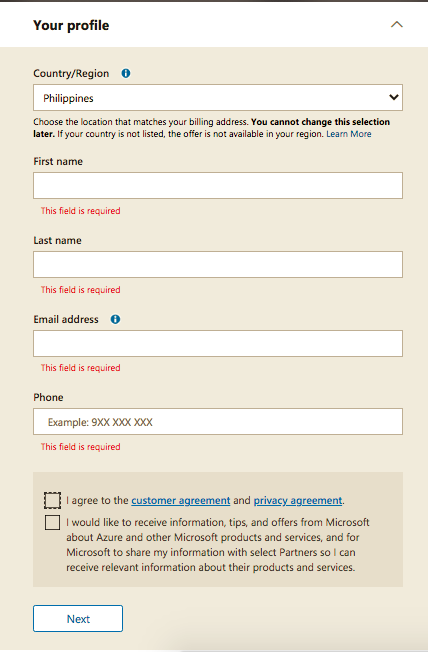
- Click on Next button, for phone and credit card verfication
-
Once the the phone number and credit card will be verified, you will be redirected to a page that will have a content
You’re ready to start with Azure, {emailaddress}!
where
{emailaddress}is you’re microsoft account.
Logging in to Azure Portal
- Go to Azure Portal and login using you’re Azure account
-
Since the account created is free, you would notice a word Upgrade in the topmost bar as illustrated below

During the initial signup, there is also a notification indicating that you have $200 credits that is valid in 30 days as illustrated below
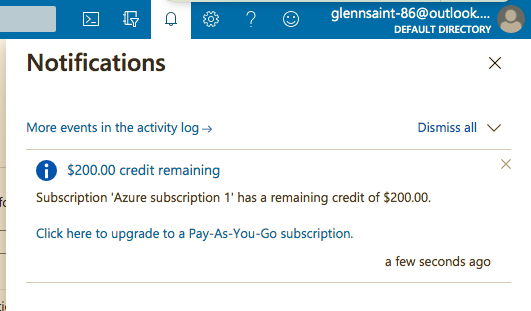
- In the top bar, there is a search field in the middle. Type-in
Subscriptionsand hit ENTER to go to Azure Subscriptions. It will show one subscription namedAzure Subscription 1, click on it to go to the details of the subscription. Under overview, scroll down to see quotas/limits of the free servies for 12 months. Below is a sample illustration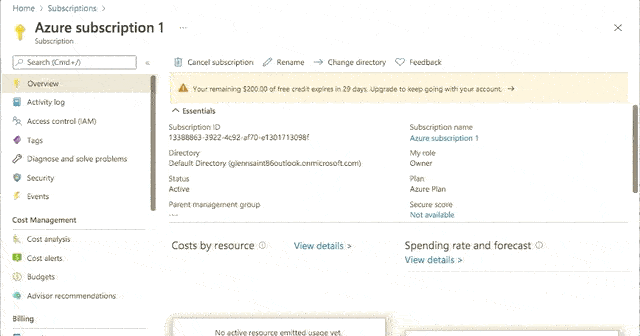
Now what?
- Azure offers a “Try it free” for 30 days with $200 credits to explore azure services and learn
- Take time to read and understand FAQ for the free offerings, this would help you know the limits and quotas so that you will not be charged in your credit card
- When testing out azure resources or doing some POC when done always delete the resources to avoid additional charges
- To learn more on azure services and tutorials go to Microsoft Learn